Login to ASX Online using multi-factor authentication (MFA)
Overview
ASX has introduced multi-factor authentication (MFA) to provide added security for your ASX account. You will be asked to verify your identity using your selected MFA method in addition to your password for each new login to the ASX Online portal.
This guide will assist you on how to logon to the ASX Online portal using your preferred MFA method:
Step 1: Select the appropriate audience group from the sign-in menu i.e. Participant, Technical Services, Credential Services, AMO or Applicant.
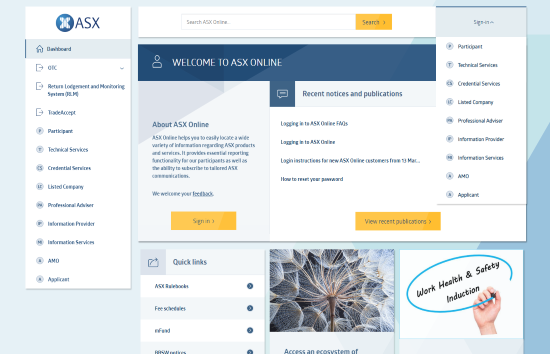
Step 2: On the ASX Online login page, enter your email address and password and click 'LOG IN'.
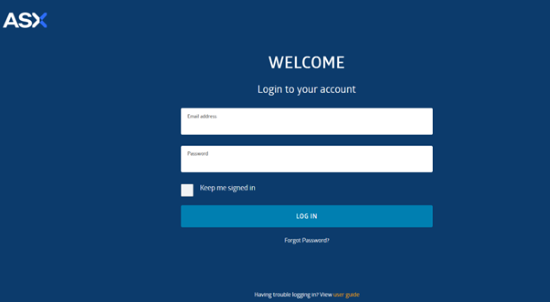
Step 3: Once you have successfully entered your email address and password, follow the steps below to provide MFA verification based on your MFA device type:
Option 1: Passkey
1a. Select 'iPhone, iPad or Android device', then click 'NEXT'.
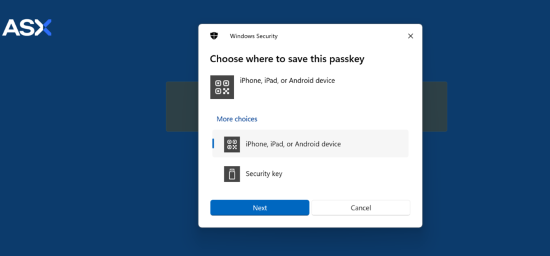
1b. Scan the QR code that is displayed on the ASX Online screen with the camera on the device that has your passkey saved.
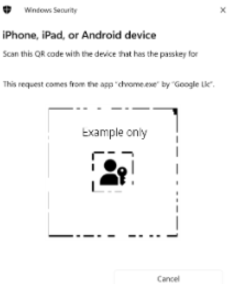
1c. Follow the steps on your device to complete Passkey MFA verification.
Option 2: Physical Security Key (e.g. YubiKey)
2a. Insert your Physical Security Key (e.g. YubiKey) into a USB port on your laptop / computer.
2b. Select 'Security key'.
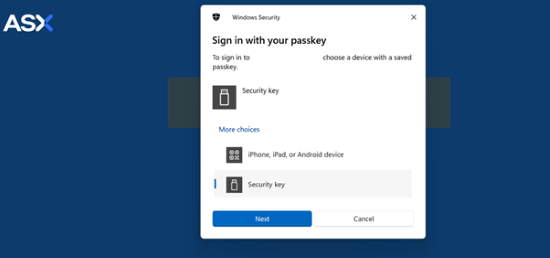
2c. When prompted, enter your Physical Security Key (e.g. YubiKey) PIN, then click 'OK'.
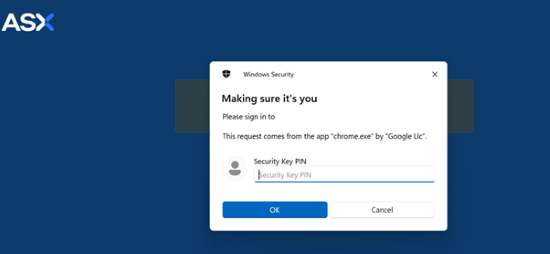
2d. When prompted, touch the Physical Security Key (e.g. YubiKey) sensor.
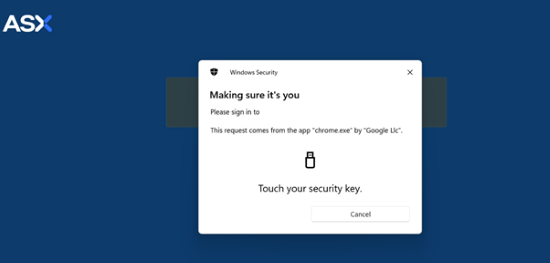
Option 3: Authenticator app
3a. Open your authentication application on your mobile device.
3b. Locate the 6-digit one-time password displayed on your authenticator app.
3c. Enter the 6-digit one-time password into the field 'Enter your verification code' on the ASX Online portal screen.
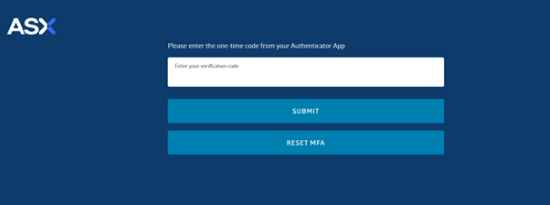
3d. Click 'SUBMIT'.
Step 4: Upon successful MFA verification, you will be navigated to the portal.