Information Services Application - Java Downloader Guide
Introduction
ASX has developed a new Java application for customers of ASX Online Market Information without charge. This application is designed to automatically download all product files into a specified directory on your infrastructure.
It downloads all current and historical product files listed in your products.properties file into the directory you have specified for that product. The number of historical files is limited to those that are visible in your browser at any point in time. The download utility firsts checks whether you have already downloaded that file, and if not, it will download the new file(s).
The download utility will create a 'date' directory in the directory for each product. For example, files for the 20 March 2018 will be created in a directory named 20180320 in the directory for that product.
While ASX has used reasonable care and skill in developing this java application, this utility is made available in good faith (without charge) to assist customers. It is provided on the basis that all customers will satisfy themselves as to the suitability of the product use in their environment. In these circumstances, ASX is not able to offer support for this application and does not in any way guarantee the functionality or suitability of the product, nor does ASX accept any liability concerning the use of, or failure of, the java application.
Technical Requirements
- Reliable internet access
- JDK 1.8+
- Application must be able to write to disk and write log files relative to its installation
Installing the download utility
1. Download the zip file from <Information Services Java Downloader>.
2. Unzip it and copy the “jar” file inside to a folder of your choice.
3. Obtain an Authentication Token
4. Make sure the same folder as the jar has these two configuration files
- products.properties
- mia.properties
5. The zip file contains the property files which will need to be edited. (see configuration of property files)
Executing the Java Download Utility
The jar file can be executed via the following command:
| java-jar | Replace this with the jar file of the executable you are running. |
|---|---|
| Additional Parameters | test_hello_mia - This will perform a basic test connectivity check no parameter - Default mode of operation, the downloader will attempt to fetch products as defined in the configuration file
|
| Basic connectivity check example | java-jar MiaWebClient.jar test_hello_mia |
Obtaining an Authentication Token
The authentication token can be obtained by logging into Information Services portal via ASXonline and then navigating to the Subscription Authentication screen, https://www.asxonline.com/mia/
Once logged on, go to User Profile -> Subscription Authentication.
Your screen should look as below:
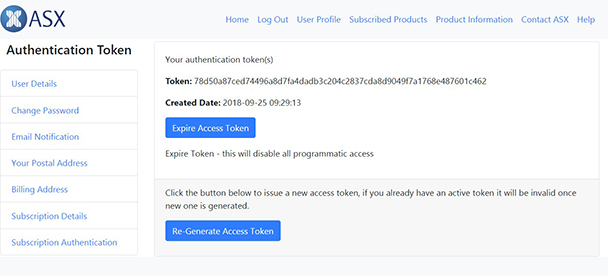
Configuration of Property files
Configuring mia.properties file
Initial install requires you to configure the mia.properties file included in the zip distributable. This file is used for authentication to the API.
mia.properties file example
# baseURL - URL for invoking the web service baseURL=http://www.asxonline.com/mia/1/mia-api # Authentication Token to use when connecting to ASX Market Info API see example #authToken=your_token_goes_here authToken=your_api_token
# proxy server information , if you are behind a proxy. Please note that we do not provide active support for various proxies, consider configuring proxy bypass proxyHost= proxyPort= proxyUsername= proxyPassword=
|
Configuring products.properties file
Initial install requires you to configure the product.properties file included in the zip distributable. This file is used to configure the products to be downloaded.
products.properties file example
# products to be downloaded by web service client # property name should be equal to product code of product # property value should be a fully qualified directory name # where files will be downloaded for that product # # for example, to specify an absolute path: # DO1_INT=c:/asxdownload/files/DO1_INT # or # DO1_INT=c:\\asxdownload\\files\\DO1_INT # (second option for Windows platform only) # # alternatively, specify a relative path to the current directory # DO1_INT=files/DO1_INT # or # DO1_INT=files\\DO1_INT # (second option for Windows platform only) ACH_WAIVE=\\ACH_WAIVE #BBSW=\\BBSW_DATA #ACH=c:\\ASXSoftware\\BBSW_DATA\\
|
Log Files
The application produces log files relative to its jar file location. The log file is named mia_web_client.log.
The log file will have information on the files being downloaded, and any issues regarding configuration of the application.
Upon finishing its execution the log file will contain a summary of the actual work that was performed, i.e. total number files that were downloaded
Steps for migration from previous Java downloader version
- Download the zip file from , unzip it and copy the “jar” file inside to a suitable folder.
- The ami.ini file is replaced by mia.properties (see configuring mia.properties file). It requires you to specify an authentication token instead of username/password. (see obtaining an authentication token).
- The products.ini file will need to be renamed products.properties. All contents of the file remains unchanged (see configuring products.properties file).
- Execute the jar file (see Executing the Java Download Utility)